AI Development Assistant
The Development Assistant is a Streamlit-based application designed to leverage AI for assisting with software development tasks. By integrating technologies such as LangChain, OpenAI, and LangGraph, it offers an intelligent coding assistant capable of aiding in code generation, testing, and debugging.
Key Features:
• Interactive Web Interface: Built with Streamlit, the application provides a user-friendly platform for developers to interact with the assistant.
• AI-Powered Code Generation and Refinement: Utilizing OpenAI’s capabilities, the assistant can generate code snippets and refine existing code based on user input.
• Automated Test Case Generation: The assistant can create test cases automatically, ensuring that the generated code functions as intended.
• Code Execution and Error Handling: It allows for code execution within the interface and provides error handling to assist in debugging processes.
• Multi-Agent Workflow: Employing a multi-agent system, the assistant ensures a comprehensive approach to code development, addressing various aspects from generation to testing.
• Environment Setup and Configuration Management: The application manages environment setups and configurations, streamlining the development process.
Prerequisites:
Before setting up the Development Assistant, ensure you have the following:
• Python 3.8 or Higher: The application requires Python version 3.8 or above.
• OpenAI API Key: Access to OpenAI’s services necessitates an API key.
• Azure OpenAI API Credentials (Optional): If you plan to use Azure’s OpenAI services, obtain the necessary credentials.
Installation Steps:
1. Clone the Repository:
git clone <repository-url>
cd software-development-assistant2. Create and Activate a Virtual Environment:
python -m venv env
source env/bin/activate # On Windows, use 'env\Scripts\activate'3. Install Dependencies:
pip install -r requirements.txt4. Set Up Environment Variables:
Rename the .env-example file to .env and populate it with your OpenAI API key and other necessary configurations.
5. Run the Application:
streamlit run app.pyBy following these steps, you’ll have the Development Assistant up and running, ready to enhance your coding workflow with AI-powered features.